Build with WSL#
Windows Subsystem for Linux, or WSL for short is a way for you to mount a Linux-based OS onto your Windows machine, allowing you to build OpenROAD-flow-scripts both locally and via Docker.
Install WSL#
Instructions to install WSL can be found here. You may use any kernel supported, such as: CentOS 7, Ubuntu 20.04, Ubuntu 22.04, RHEL 8, Debian 10 and Debian 11.
We recommend that users follow the Docker build by continuing onto the guide below. However, if you wish to install locally, you may follow the build locally instructions here.
TIP: You may delete your WSL kernel using this guide.
Docker configuration#
This section assumes you have set up Docker for Windows already. If not, please refer to the Docker official website for instructions here.
You need to enable the following options to allow WSL to use Docker.
General > Use the WSL 2 Based engine (should be default selection)
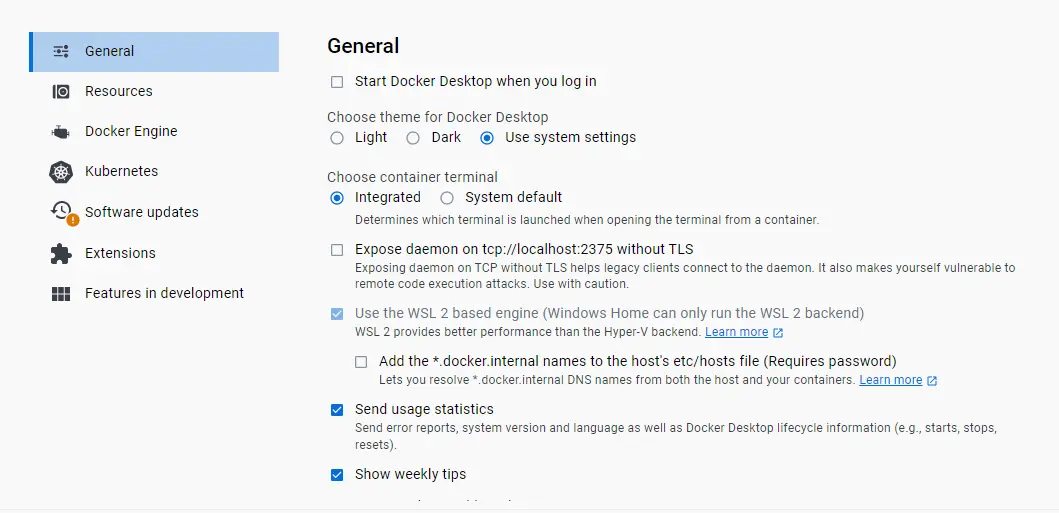
Resources > WSL integration > Enable integration with my default WSL distro and select “Ubuntu-22.04”, or the distribution you installed.
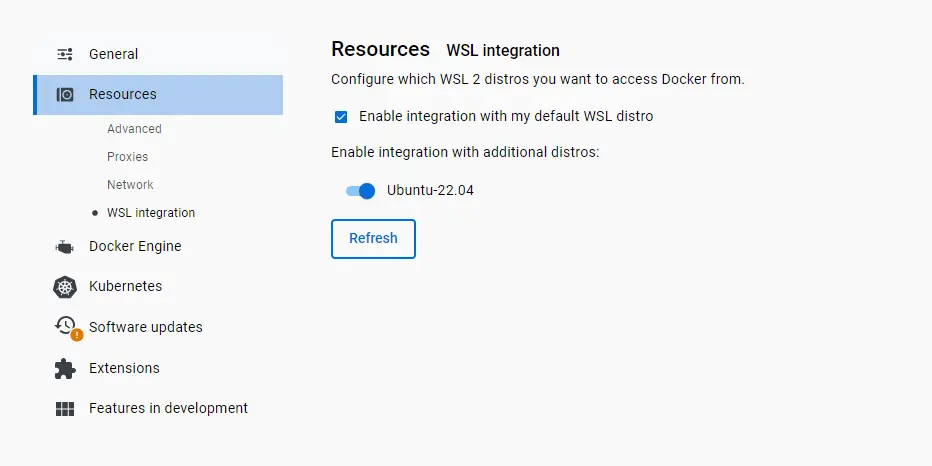
Accessing WSL#
You may access WSL from the app named “Ubuntu 22.04 LTS”. Run the following:
sudo apt-get update; sudo apt-get upgrade; sudo apt install -y build-essential python3 python3-venv python3-pip make
Verify if Docker is running
docker run hello-world
You should see:
Hello from Docker!
This message shows that your installation appears to be working correctly.
If everything is successful up to this point, congratulations! You are now ready to follow the Docker guide as you have configured a Linux system with necessary dependencies.